Transcribe someone else's voice
At times, you may want to transcribe audio of someone else's voice – for example, a recording of a lecture you attended.
To transcribe an audio file of your own voice, see Transcribe your voice.
Transcription mode
To switch to Transcription mode, do one of the following:
- Say Switch to Transcription mode.
- In the Status Window mode dropdown, select Transcription Mode.
- Click the
 icon in the menu bar and select Switch to Transcription...
icon in the menu bar and select Switch to Transcription...
The Status Window changes to reflect your current mode.
The first time you transcribe another person's voice
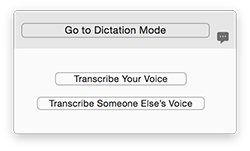
If the person whose voice you recorded does not have an existing Dragon profile on your computer, click the Transcribe Someone Else's Voice button in the Status Window. This will begin the process of creating a new profile and a new audio source.
- When prompted, enter:
- A name for the profile (for example, "Professor Green").
- A name for the Transcription Source used to make the recording (for example, "Professor Green's iPhone").
- A region (for example, "United States"). The region will affect the spelling you see in the transcript.
- An accent (for example, "American"). Select the accent that best describes the person in the recording.
- Dragon will take a moment to create your new profile.
- When it's done creating the profile, Dragon needs a sample of that person's voice to train with before it can transcribe. A dialog box will open. Select the file that you want to transcribe, or a file with the same voice recorded on the same device, and click the Open button.
- Dragon will now go through Transcription Training for this Transcription Source. You only have to do this once for each audio source.
If you prefer, you can set up the new profile in advance using the Profiles tab of the Preferences window.
Dragon can transcribe audio files in mp3, mp4, wav, aif, aiff, m4v, and m4a formats.
Transcribing a voice you have transcribed before
Once you have transcribed a person's voice, that person has a Dragon profile on your computer. Next time you have a recording of that person, go to Transcription mode and select the appropriate profile from the Dragon menu ( ).
).
You will be able to select files to transcribe as soon as you select the profile. See Transcribing recorded audio for more on selecting an audio file and working with the transcribed text.