Vocabulary Training
Vocabulary Training allows you to teach Dragon how you use language. It analyzes your written documents to learn what words you use, how frequently you use them, and the context in which you use them.
To open the Vocabulary Training window
- Say Show Vocabulary Training window.
- Click the
 icon in the menu bar and select Improve Recognition > Vocabulary Training.
icon in the menu bar and select Improve Recognition > Vocabulary Training.
To select a file for Vocabulary Training
Choose one or more documents written by you that reflect how you normally write. Documents can be in text (.txt and .rtf) or Microsoft Word (.doc, and .docx) format. Anything over 3MB in size should be divided into smaller size documents.
- Click the Add button to browse to files, or drag files into the window.
- Click the Next arrow when you have added all the files you want to analyze.
- To exclude a word, such as a typo, that you don't want to add to your vocabulary:
- Click on the word in the Included column.
- Click Exclude.
- Click the Next arrow when you are ready to proceed.
- Click Done to exit the Vocabulary Training window.
Click Remove to delete the selected file from the Training window.
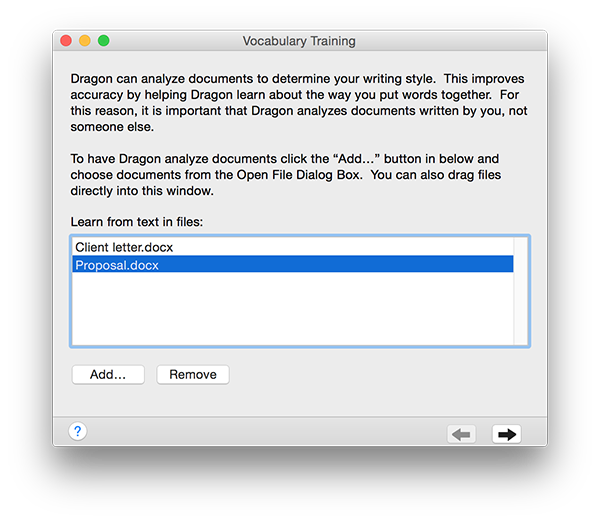
Dragon will analyze your file(s) first to see if there are any words it doesn't know. When it's finished, you will see a list of new words in the Included column.
If Dragon does not find unknown vocabulary in the selected file, you will see a message that all the words in the text are already in your vocabulary.
If your file contains no new vocabulary to add, you can still improve Dragon's accuracy by continuing the Vocabulary Training process.
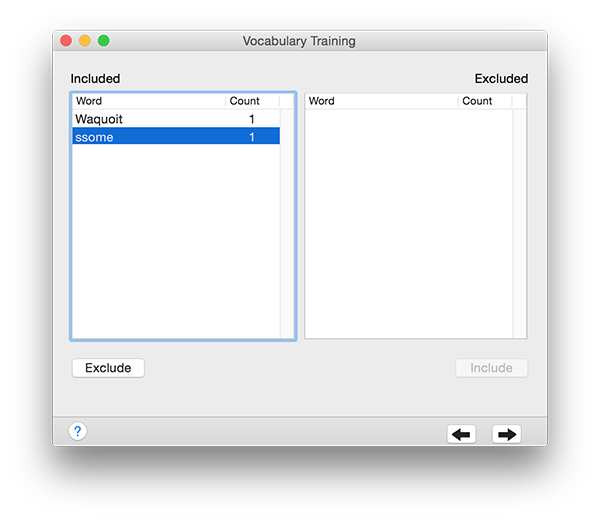
Dragon will now analyze your writing style, such as what words you tend to use and how often you use them. This may take a few minutes, depending on the size and number of files to be analyzed.
When the analysis is complete, you will see a message confirming that Vocabulary Training is complete.
If you added vocabulary items during the Vocabulary Training process, you can edit them in the Vocabulary Editor.